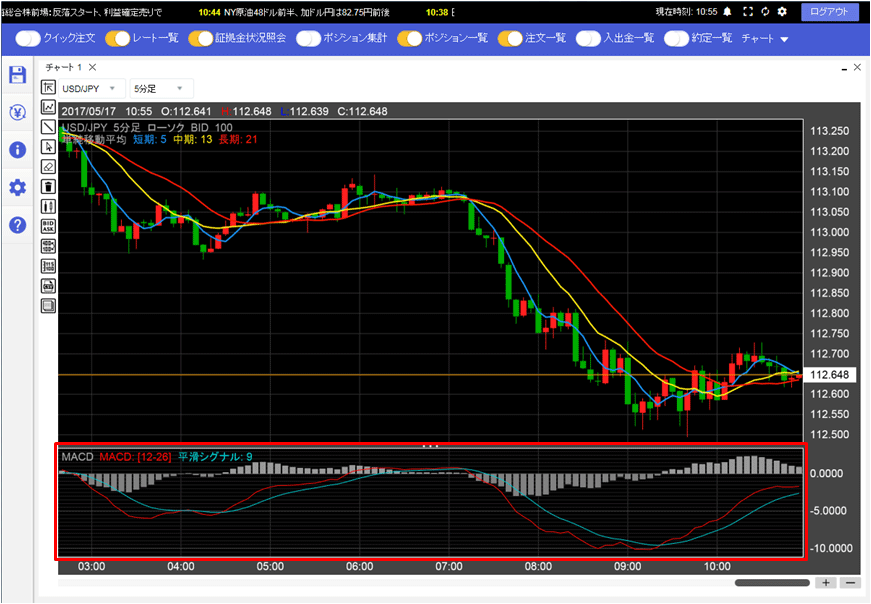テクニカルを表示させたい
1.チャートの左側にあるアイコン をクリックします。
をクリックします。
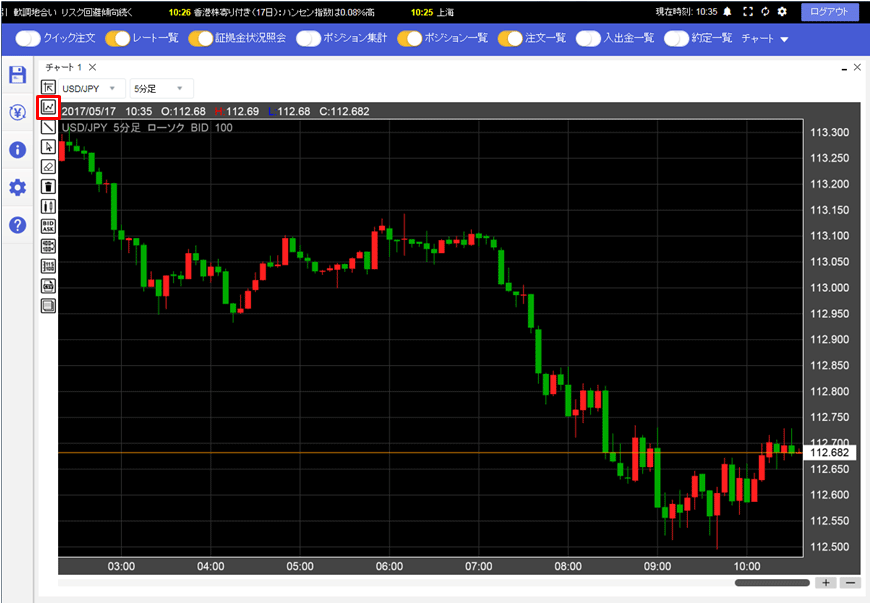
2.【チャート設定】画面が表示されます。

3.【チャート】タブをクリックします。
【チャート】タブの下部にある、【表示する】にチェックを入れ、表示したいテクニカルにチェックを入れます。
ここでは「単純移動平均」にチェックを入れます。
【チャート】タブの下部にある、【表示する】にチェックを入れ、表示したいテクニカルにチェックを入れます。
ここでは「単純移動平均」にチェックを入れます。
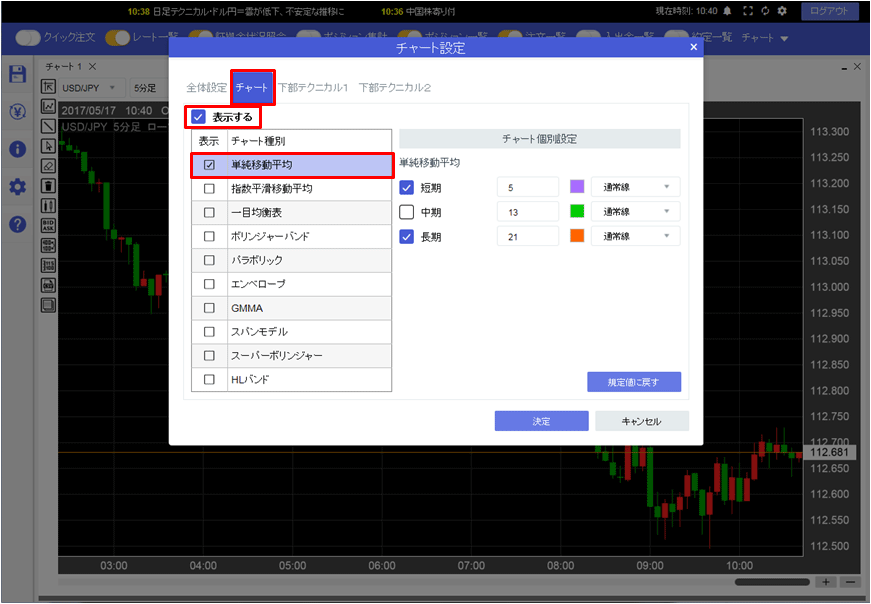
4.【チャート個別設定】で数値、色、線種の項目を任意の内容に設定し、【決定】ボタンをクリックします。
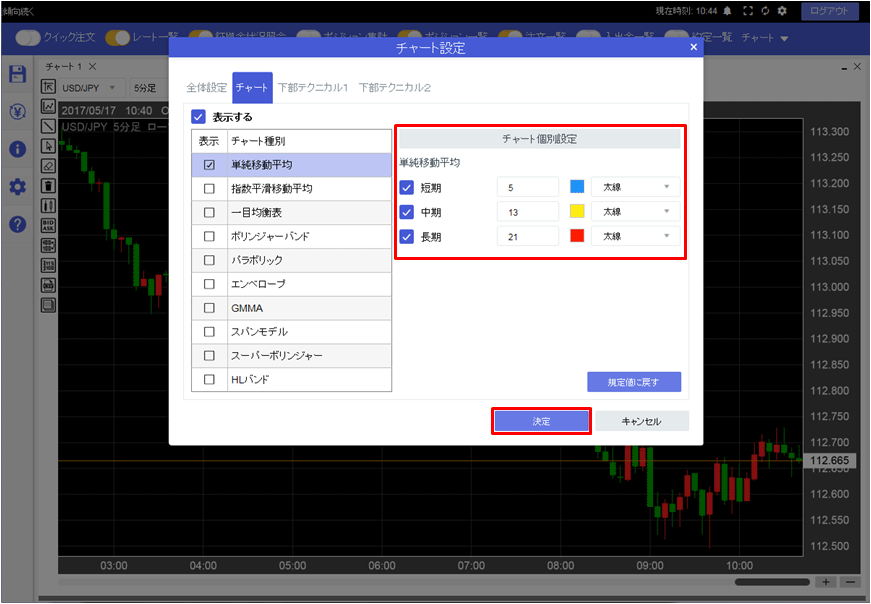
5.チャート上に単純移動平均が表示されました。
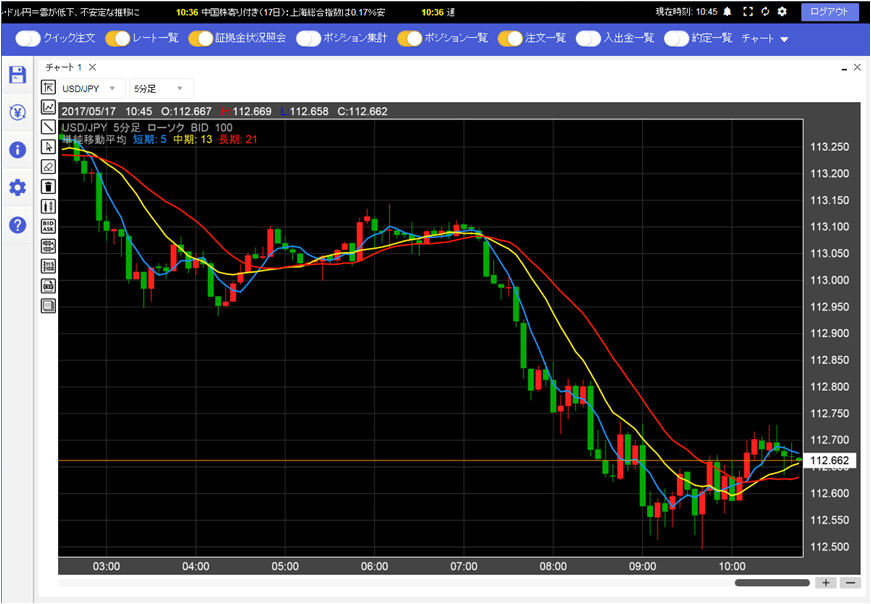
6.下部テクニカルを表示させるには、【チャート設定】画面の【下部テクニカル1】または【下部テクニカル2】タブをクリックします。
ここでは、【下部テクニカル1】をクリックします。
※下部テクニカルは【下部テクニカル1】と【下部テクニカル2】の2つが設定できます。
ここでは、【下部テクニカル1】をクリックします。
※下部テクニカルは【下部テクニカル1】と【下部テクニカル2】の2つが設定できます。
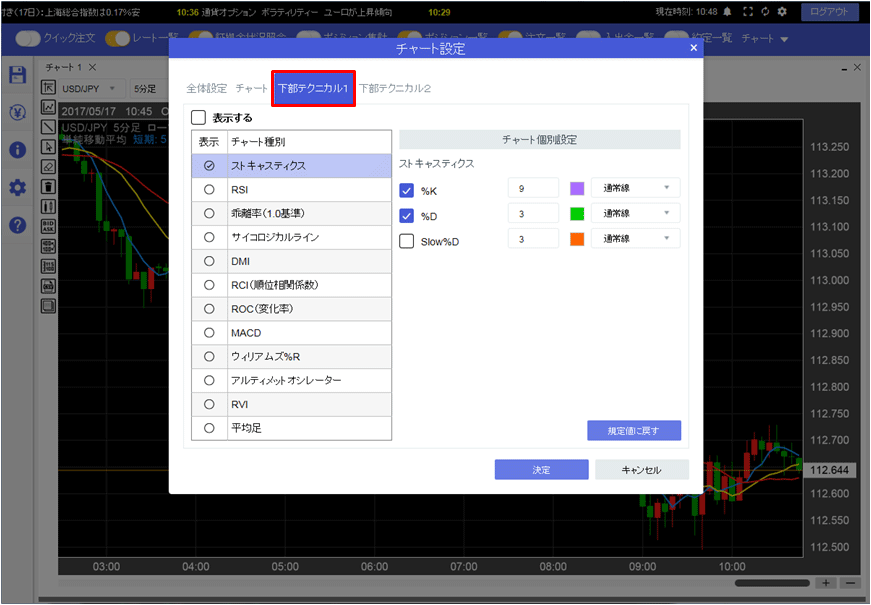
7.【表示する】にチェックを入れ、表示したいテクニカルにチェックを入れます。
ここではMACDを選択します。
ここではMACDを選択します。
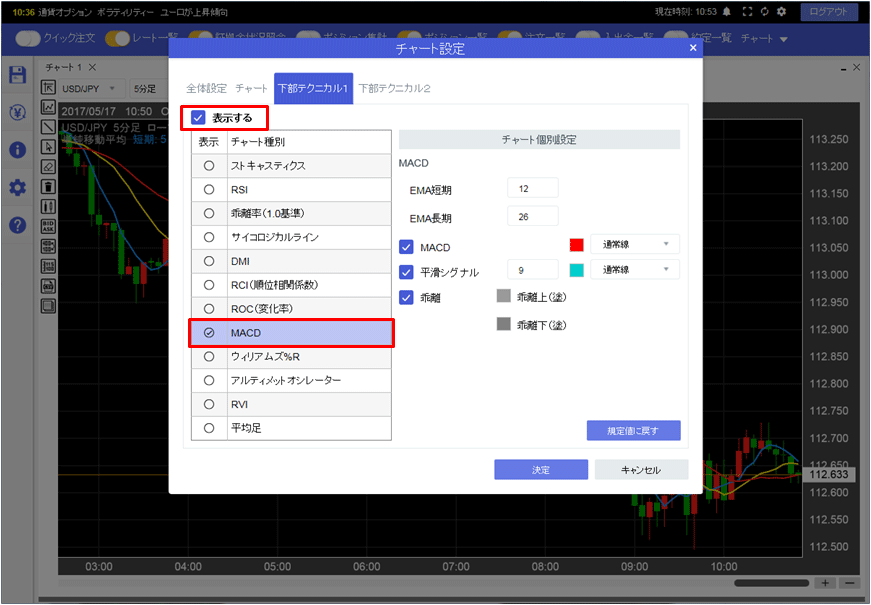
8.【チャート個別設定】で数値、色、線種の項目を任意の内容に設定し、【決定】ボタンをクリックします。
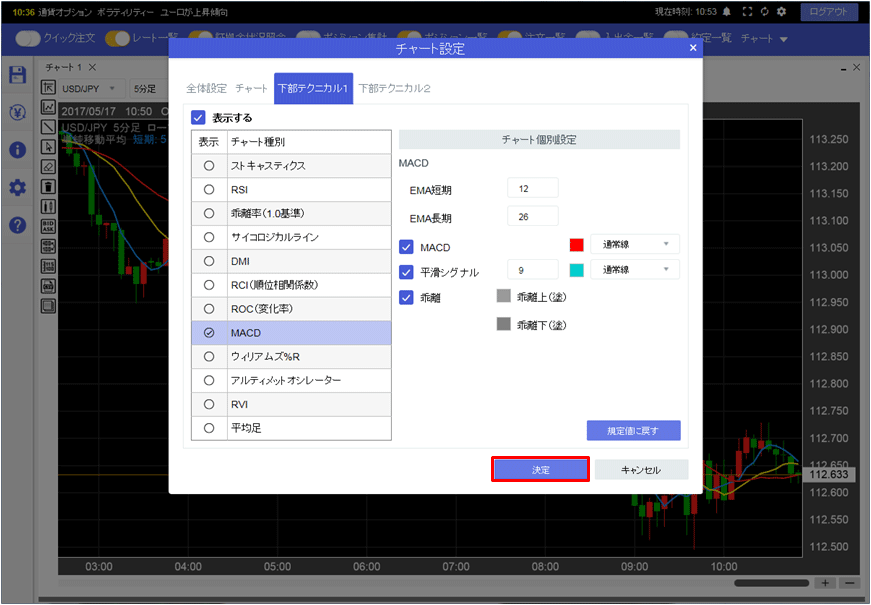
9.チャート画面下部にMACDが表示されました。