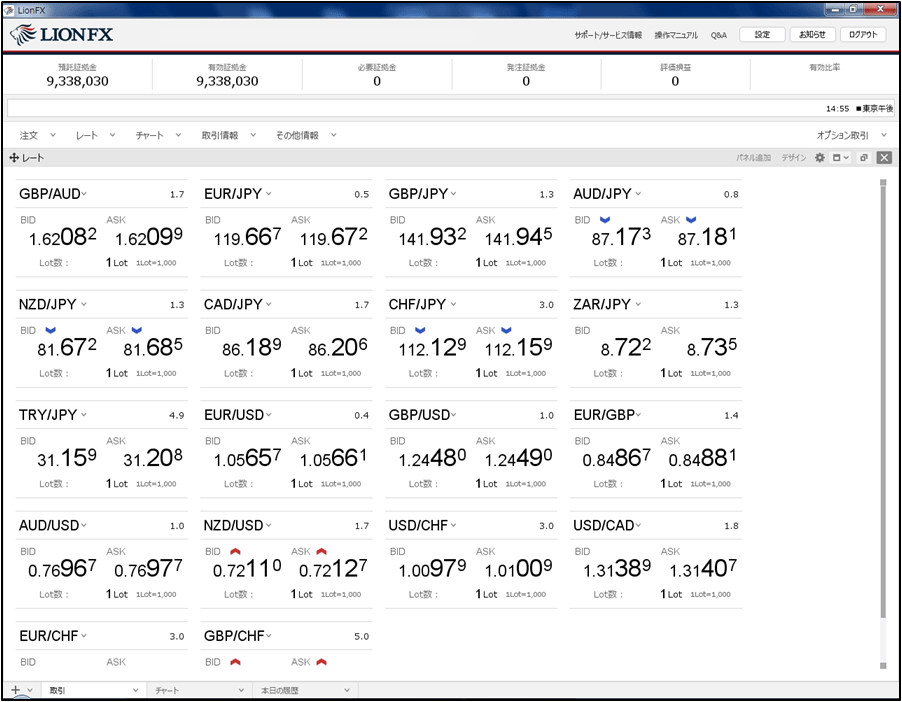レート画面の色を変更したい
1.【レート】画面の右上にある、【デザイン】をクリックします。
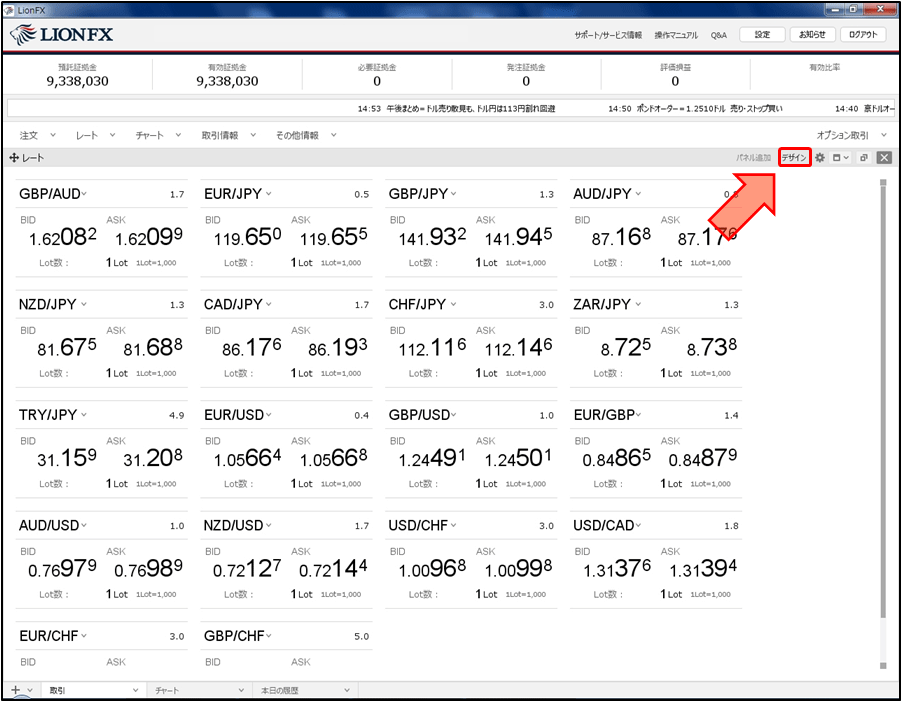
2.【デザインの設定】画面が表示されます。
この画面で、「通貨ペアの文字色」、「BID/ASKの文字色」、「背景」を変更できます。
この画面で、「通貨ペアの文字色」、「BID/ASKの文字色」、「背景」を変更できます。
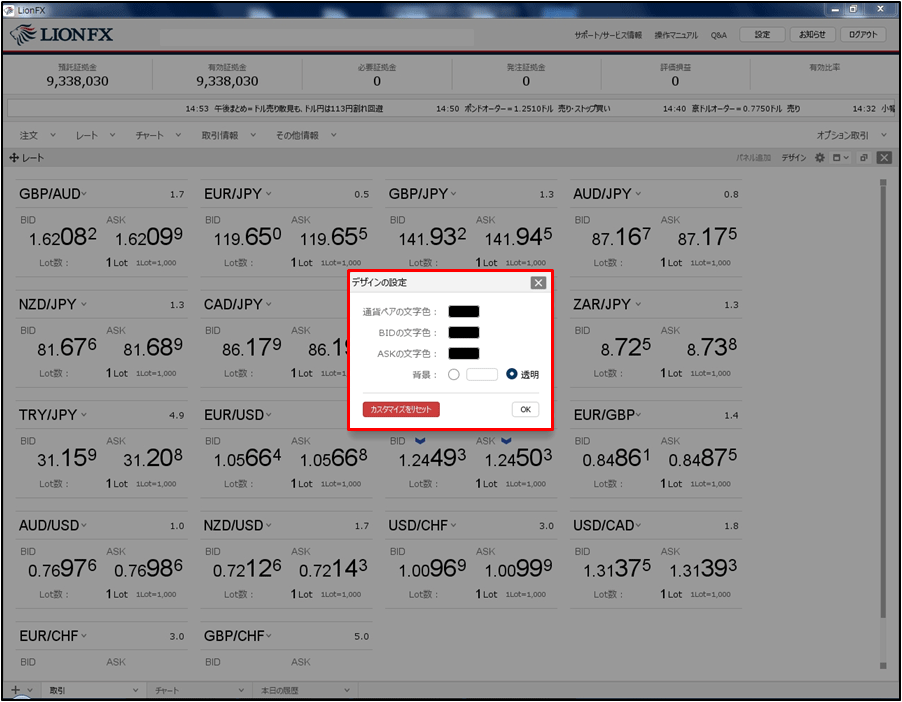
3.変更したい各項目の右側にある色をクリックします。ここでは、【通貨ペアの文字色】を変更します。
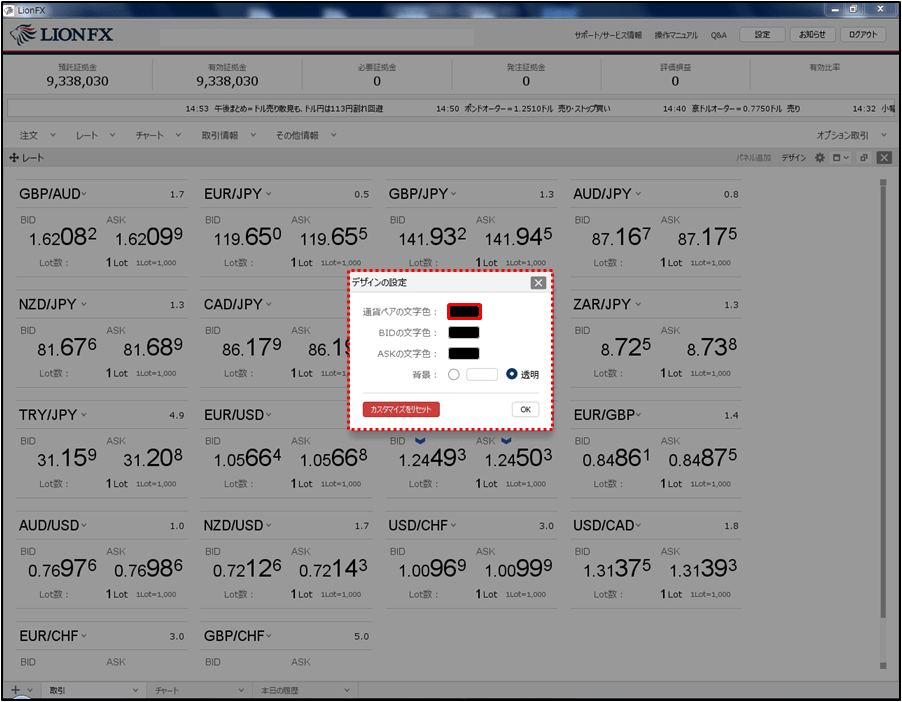
4.【カラー設定】画面が表示されますので、好みの色を選択して【OK】ボタンをクリックします。
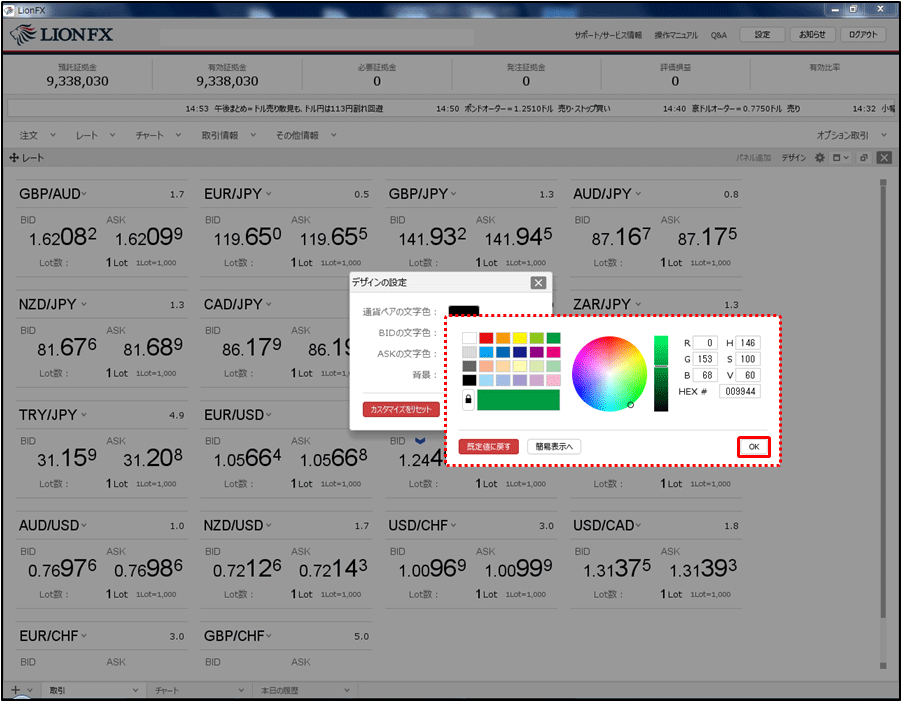
5.【通貨ペアの文字色】の右側の色が、選択した色に変わりました。
同様に、【BID/ASKの文字色】、【背景】の各項目も変更します。
同様に、【BID/ASKの文字色】、【背景】の各項目も変更します。
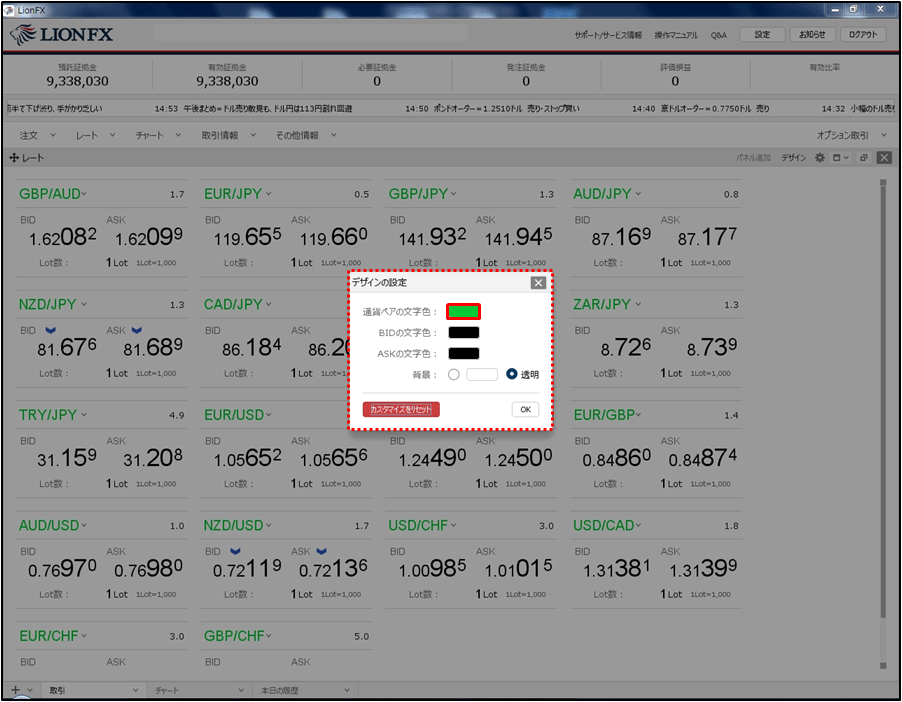
6.好みの色に変更したら、【OK】ボタンをクリックします。
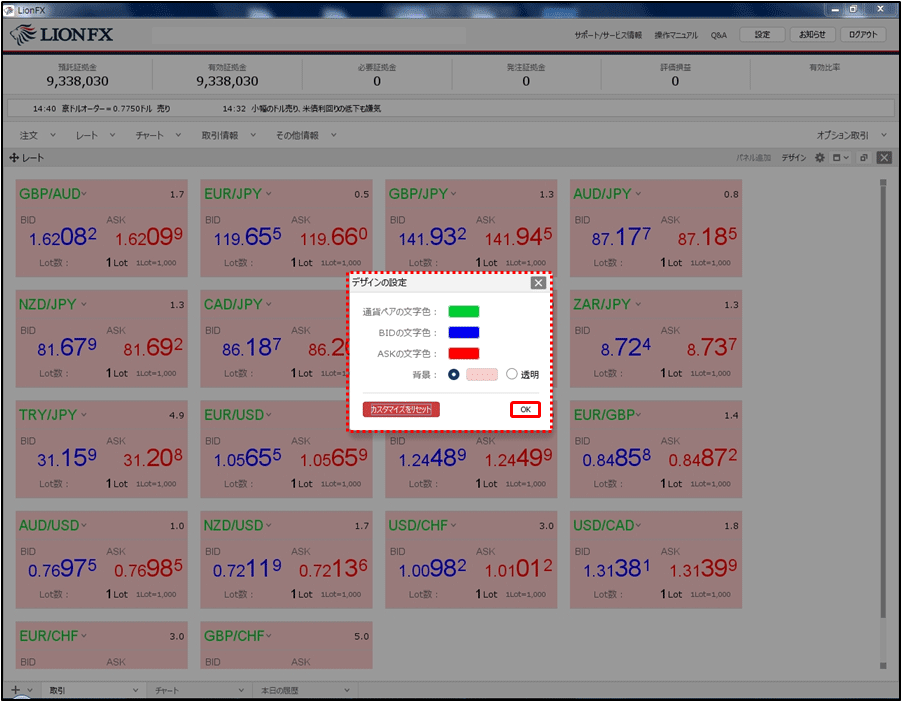
7.変更した色設定が、該当箇所に反映されました。
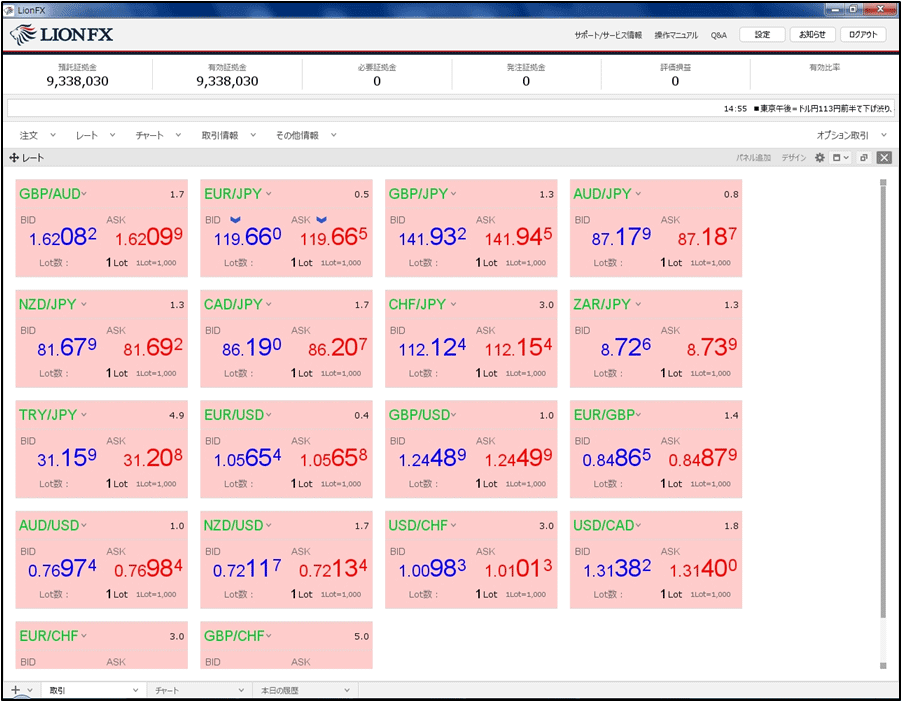
8.設定した色を初期値に戻したい場合は、【カスタマイズをリセット】ボタンをクリックして、【OK】ボタンをクリックします。
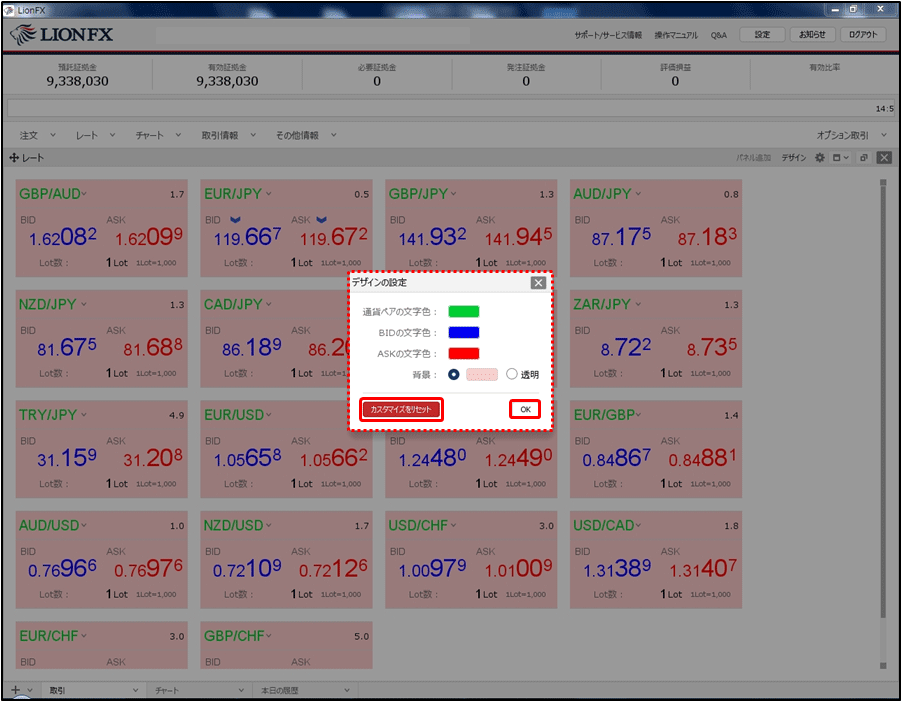
9.もとの色に戻りました。